Issue:
A regression has been observed following the Windows 11 update released on October 15th. This update has introduced a bug that specifically prevents the opening of the Book Keeper web company file, which then throws a corresponding error message.
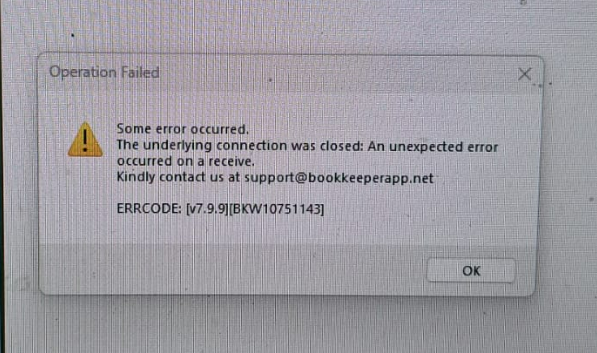
Solution - 1:
Steps to Disable HTTP/2 via Registry Editor
1. Open Registry Editor
Press the Windows key + R to open the Run dialog.
Type
regeditand press Enter, or click OK.When the User Account Control (UAC) prompt appears, click Yes to open the Registry Editor with administrative privileges.
2. Navigate to the HTTP Parameters Key
In the Registry Editor, navigate to the following path (you can copy and paste the path into the address bar at the top):
HKEY_LOCAL_MACHINE\SYSTEM\CurrentControlSet\Services\HTTP\Parameters
3. Create and Set the EnableHttp2Tls Value
This step disables HTTP/2 for encrypted (TLS/HTTPS) connections.
In the right pane of the
Parameterskey, right-click on an empty space.At the top, click on Edit > New, and then click DWORD (32-bit) Value.
Name the new value
EnableHttp2Tls(case-sensitive).Double-click the newly created
EnableHttp2Tlsvalue.Ensure the Value data is set to
0. (This is the default for a new DWORD, and a value of0disables the feature).Click OK.
4. Create and Set the EnableHttp2Cleartext Value
This step disables HTTP/2 for unencrypted (Cleartext/HTTP) connections.
Again, right-click on an empty space in the right pane of the
Parameterskey.At the top, click on Edit > New, and then click DWORD (32-bit) Value.
Name the new value
EnableHttp2Cleartext(case-sensitive).Double-click the newly created
EnableHttp2Cleartextvalue.Ensure the Value data is set to
0.Click OK.
5. Reboot the Machine
Close the Registry Editor.
Restart your computer for the changes to take effect.
Once the machine reboots, the HTTP/2 protocol should be disabled, potentially mitigating the issues related to the specified Windows Updates (KB5066835 / KB5066131).
Solution - 2:
If above solution doesn't work, simply remove Windows Update number: KB5066835
and reboot system.
Still you face any issue, please connect us on our number: +91-9999176746
Was this article helpful?
That’s Great!
Thank you for your feedback
Sorry! We couldn't be helpful
Thank you for your feedback
Feedback sent
We appreciate your effort and will try to fix the article